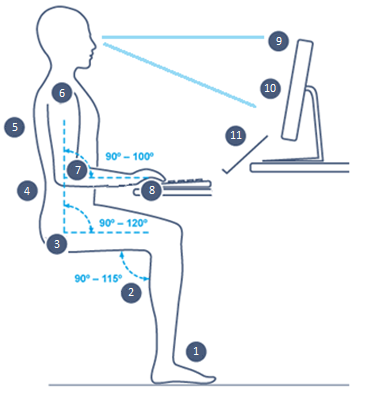
Ergonomics for Working Remotely
Working remotely during this pandemic brings significant challenges. Finding a correct ergonomic
set-up at home to do computer work for 8 hours (or more) per day is a challenge, but critically
important. Although taking the laptop to your bed or couch may be tempting, you should avoid
it as it will likely result in awkward postures that will affect your body and productivity. Instead,
we suggest the following:
- The feet should be firmly supported on the
floor or on a footrest. If needed, you can use
old binders or books as foot rest. - Maintain the knee angle at approximately
90-115 degrees. Also, make sure that there is at
least 1-2 inches of clearance between the back
of your knee and the front edge of the seat. - Comfortable hip angle is between 90 and
120 degrees. - Make sure your lower back is resting on the
chair. If you need more back support, use
cushions or roll a small towel to place in your
lower back area. - Sit back against the chair to get appropriate
upper body support. - Keep upper arms as close as possible and inline with torso. Avoid reaching for the keyboard
or mouse to minimize shoulder and neck stress. - Set the height of the keyboard and mouse to
achieve an elbow angle of between 90-100
degrees. Armrests should be adjusted to provide gentle and occasional support. You should
not be hunching your shoulders or leaning heavily on the armrests. - If available, use a separate keyboard and mouse with your laptop so you can adjust your
screen to be at the right height. Set up the keyboard and mouse at about elbow height or
slightly lower, so your wrists are as straight as possible when you place your hands on the
keyboard. - Set the top of visible screen at eye height to optimize neck posture. Adjust up or down as
needed if you wear progressive lenses. Keep the head balanced over the shoulders. - Set the distance of the monitor to approximately 20-40 inches from you or at arm’s-length
to avoid leaning forward into the monitor. - If you have one, use a document holder for data entry tasks.
- Move your screen, turn off lights, or close window blinds if needed to avoid glare.
- Take breaks regularly to move around and to look at objects other than a screen.
Contact Noel Crespo (Noel.Crespo@ucf.edu) if you have any questions, or would like additional information.
Share This Article
Latest News
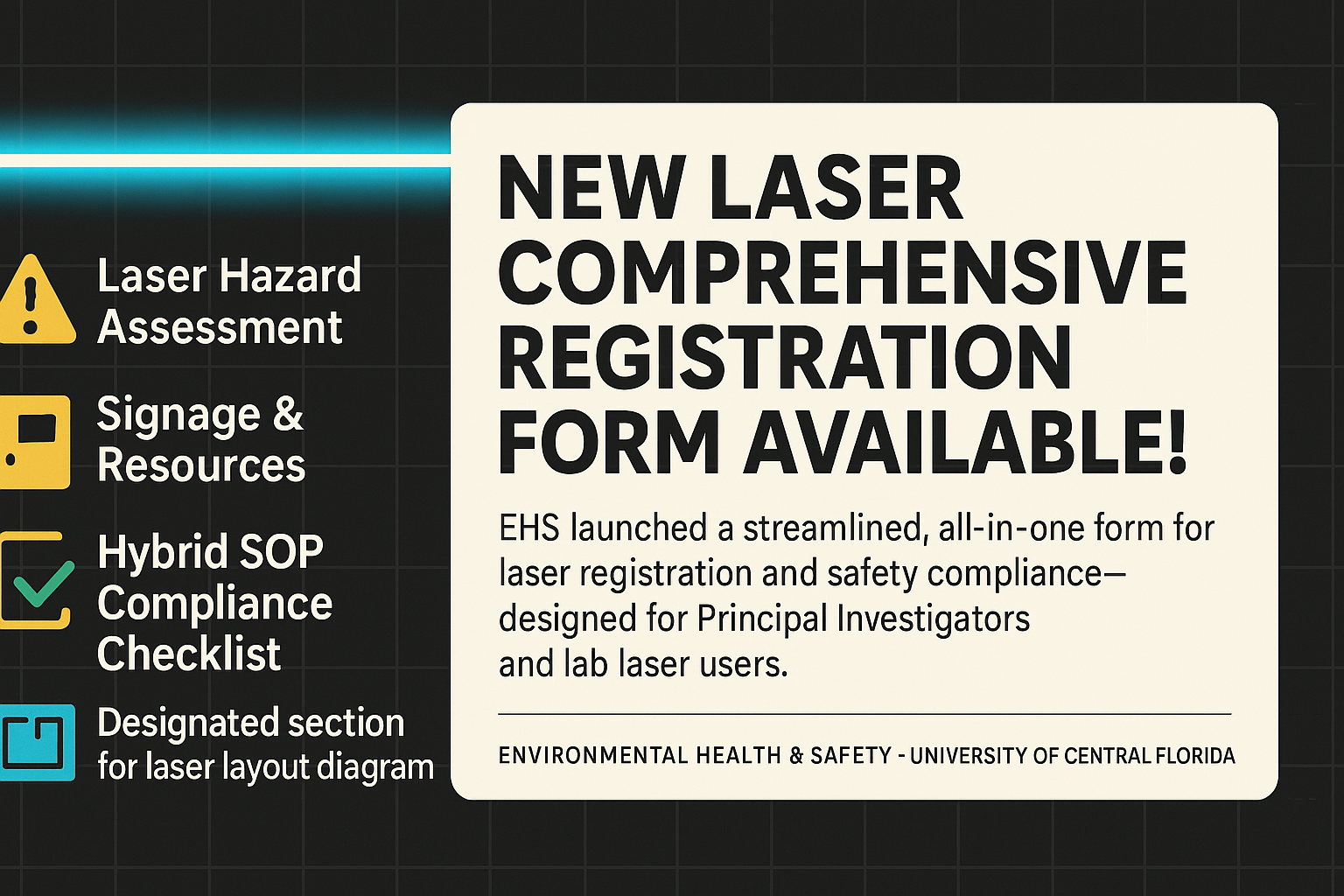
New Laser Comprehensive Registration Form Available!
EHS launched a streamlined, all-in-one form for laser registration and safety compliance—designed for Principal Investigators and lab laser users. Features: Laser Hazard Assessment Signage & Resources Hybrid SOP Compliance Checklist...

Lab Coat Dispensers Locations Updated!
Lab coat dispensers and drop off machines are now available in Research 1, Engineering 2, Physical Sciences Building and BSBS at Lake Nona. Students, Staff and Faculty attached to a...

Can a Mask Protect Me? Putting Homemade Masks in the Hierarchy of Controls
https://www.jhsph.edu/research/centers-and-institutes/johns-hopkins-education-and-research-center-for-occupational-safety-and-health/can-a-mask-protect-me-putting-homemade-masks-in-the-hierarchy-of-controls
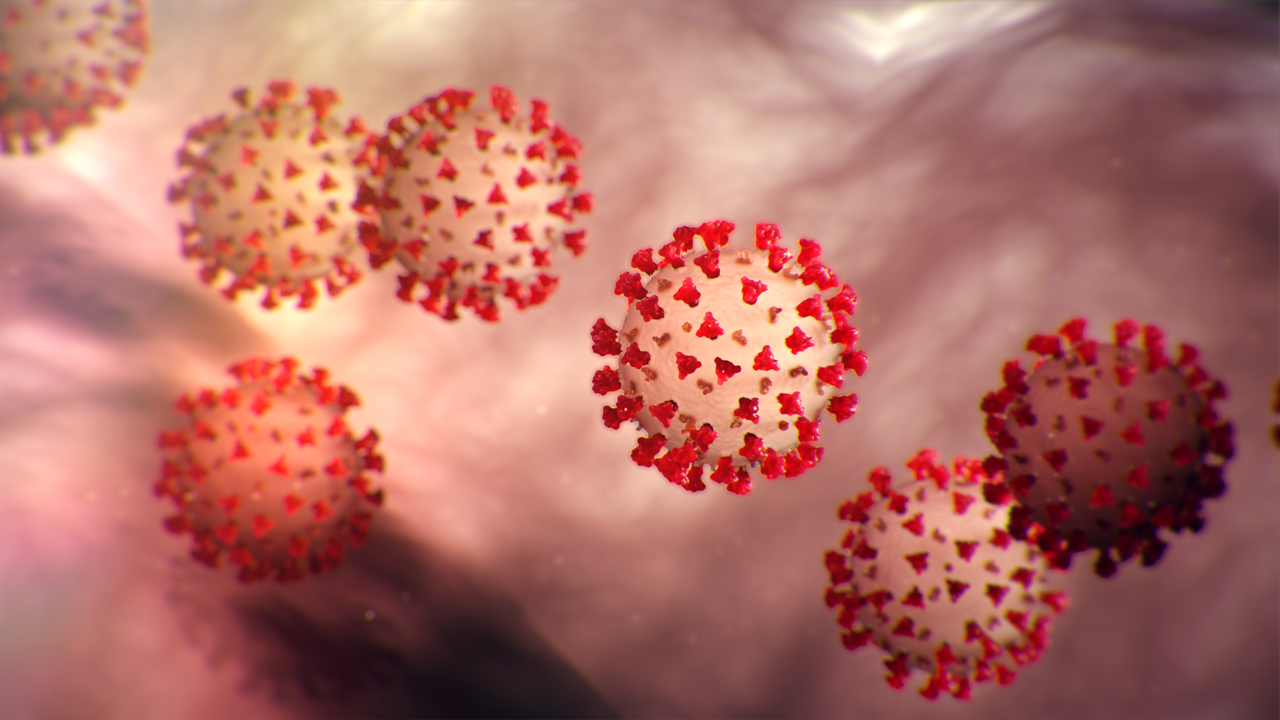
Novel Coronavirus (COVID-19) Information
Please see the following links for information regarding the Novel Coronavirus. https://www.ucf.edu/news/coronavirus-awareness-and-guidance/ https://www.ucf.edu/safety/coronavirus/ https://studenthealth.ucf.edu/coronavirus/ https://www.cdc.gov/coronavirus/2019-ncov/